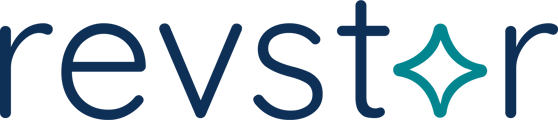G-Suite (Google)
- Log in to admin.google.com with an admin account
- On the left hand side click on the menu button
- Next click Directory and Groups
- Next click “create group”
- Fill out the information
Ex.
- ****VERY IMPORTANT**** When setting permissions, ensure that the “Publish Posts” setting has “External” checked. Otherwise, you won’t be able to receive emails from outside your domain.
- All other settings below that are at your discretion
- Then click “Create Group”
Office365
- Log in to admin.microsoft.com with an admin account
- First we’re going to create a Contact for the RevStar DevOps email. Click on “Contacts” under the Users section and click “Add a contact”
- Fill in the below information
First Name: RevStar
Last Name: DevOps
Email: devops@revstarconsulting.com - On the left-hand side click on Teams & groups
- Next click Active teams & groups
- Next click Distribution List Tab
- Next click Add a group
- On the Choose a group type click Distribution and then Next
- Name the group
Ex. AWS Management - Add internal client owners to the account
- Next, add users whom you would like to receive emails that are shared by the cloud provider. Please also add the RevStar DevOps user that we created earlier and click next
- Now we create the email address. Nomenclature that we follow is cloudprovider.environment@clientname.com Ex. aws.mgmt@clientname.com
****VERY IMPORTANT**** Make sure you check the box next to “Allow people outside of my organization to send email to this Distribution group” - Click Next and then Create Group